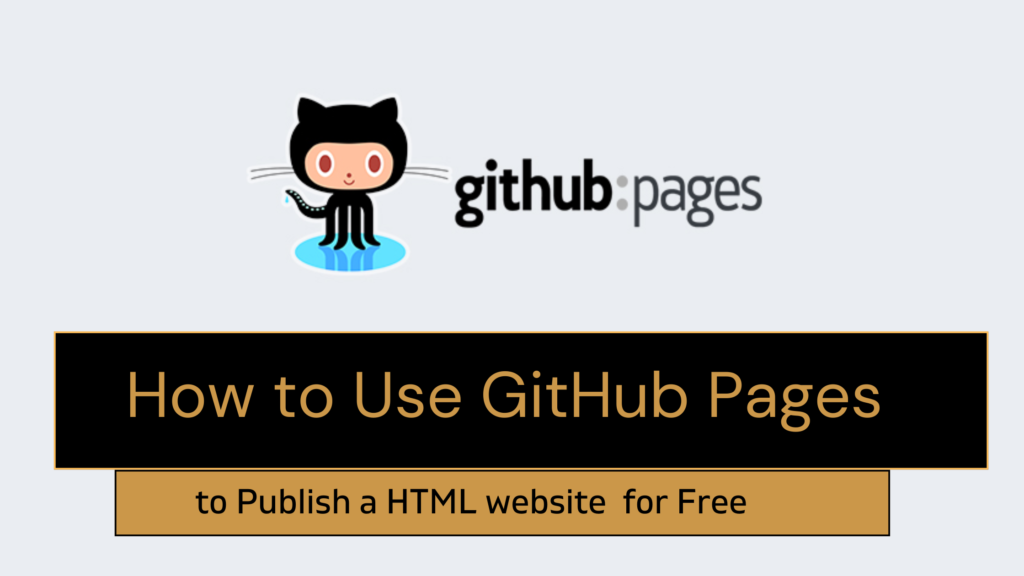Free Website Hosting with GitHub Pages: A Step-by-Step Guide from Our Latest YouTube Video
If you’ve ever wanted to publish a website for free, GitHub Pages is one of the best tools available. Our latest YouTube video, How to Use GitHub Pages to Publish a Website for Free, walks you through the process in a simple, beginner-friendly way. Whether you’re showcasing a portfolio, hosting documentation, or running a small project, GitHub Pages makes it easy to put your static site online without spending a dime.
In this post, we break down the key takeaways from the video so you can quickly grasp how to deploy your website on GitHub Pages.
What is GitHub Pages?
GitHub Pages is a free hosting service provided by GitHub that allows users to publish static websites directly from a GitHub repository. This service is ideal for personal projects, portfolios, and documentation sites. The best part? It requires minimal setup and no additional hosting fees.
Why Choose GitHub Pages?
- Completely free for public repositories
- Simple and quick deployment process
- Ideal for static HTML sites
How to Publish a Static Site on GitHub Pages
The video explains the entire process step-by-step, ensuring that even beginners can follow along.
Here’s a summary of the key steps:
1. Create a GitHub Account
Before using GitHub Pages, you need a GitHub account. If you don’t have one, sign up for free at GitHub.com. You can even use your Google account to speed up the process.
2. Create a Public Repository
- Navigate to GitHub and click on the “New” button to create a repository.
- Give it a meaningful name (e.g.,
my-website). - Ensure the repository is public,this is essential for using the free version of GitHub Pages.
Important: If your repository is private, GitHub Pages’ free tier won’t work.
3. Upload Your Website Files
- Your website should include at least an
index.htmlfile. - GitHub Pages automatically looks for an
index.htmlfile as the entry point.
To upload your files:
- Click “Add file” > “Upload files” in your GitHub repository.
- Select the necessary files from your computer.
- Click “Commit changes” to save them.
4. Enable GitHub Pages
- Go to your repository’s Settings.
- Scroll down to the “Pages” section.
- Under Branch, select
mainas the source. - Click Save.
GitHub Pages will now process your site and deploy it automatically.
5. Monitor Deployment Progress
- Visit the “Actions” tab in your repository.
- Here, you can check the status of your deployment.
- Once you see a green checkmark, your site is live!
6. Access Your Live Website
- GitHub will generate a unique URL for your site, typically in the format:
https://yourusername.github.io/repository-name - You can share this URL with anyone to showcase your site.
Key Considerations for Using GitHub Pages
While GitHub Pages is a powerful tool, there are a few things to keep in mind:
- It only supports static sites. If your site requires server-side processing (like PHP or databases), GitHub Pages won’t be the right solution.
- Your repository must be public to use the free version.
- Basic knowledge of HTML and GitHub helps in setting up and troubleshooting.
Want a visual walkthrough? Check out the full tutorial on our YouTube channel.